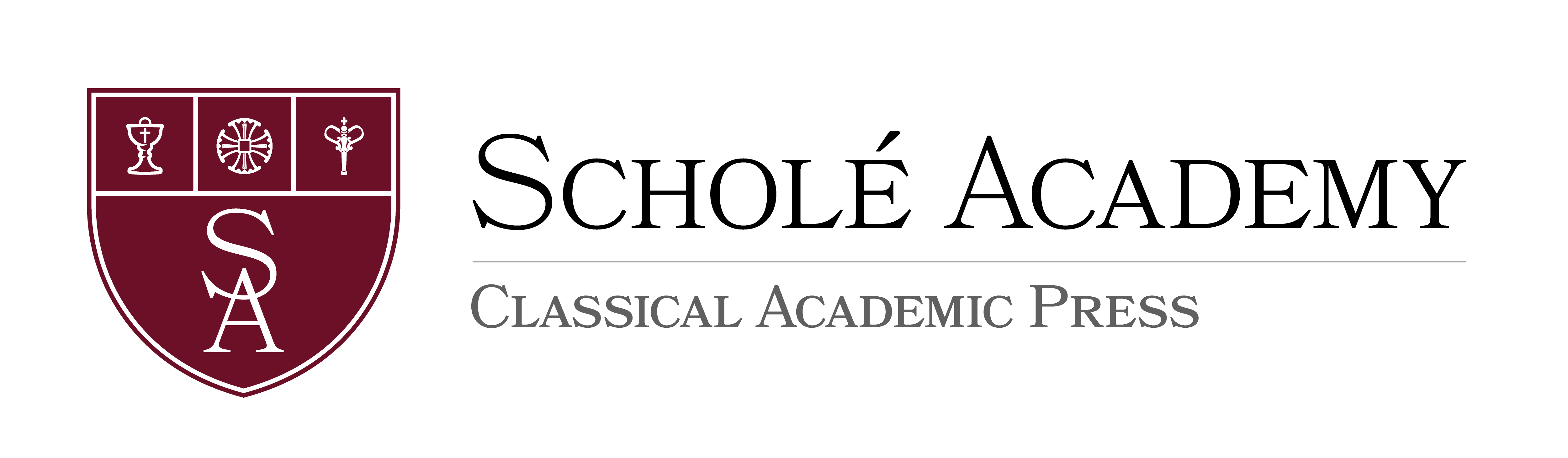Nativity Escape Room
Required Materials:
Books and supplies are not included in the purchase of the course.
- Any needed materials will be provided digitally by the instructor.
.png?cache=false)
Stephanie Jones
[email protected]Stephanie Jones has been teaching in some capacity for over a decade and has a deep love for Christian education. She graduated in 2002 with a double major in Business Management and Marketing. She has volunteered as a Court Appointed Special Advocate (CASA) for the last seven years, advocating for eleven foster children in her area. Brandon and Stephanie also work weekly at pregnancy home in their area, helping the young women find stability for them and their new babies. She also serves as co-chair of the Children’s Education committee at her home parish Holy Ascension Orthodox Church in Norman Oklahoma. She teaches church school and assists in implementing a four year cycle of children’s curriculum for the parish. Stephanie and Brandon have four adopted children, all of whom she has educated at home over the past 12 years.
![]() Computer: You will
need a stable, reliable computer, running with a processor with a speed of 1 GHz or better
on one of the following operating systems: Mac OS X with Mac OS 10.7 or later; Windows 8,
7, Vista (with SP1 or later), or XP (with SP3 or later). We do not recommend using an
iPad or other tablet for joining classes. An inexpensive laptop or netbook would be much
better solutions, as they enable you to plug an Ethernet cable directly into your computer.
Please note that Chromebooks are allowed but not preferred, as they do not support certain
features of the Zoom video conference software such as breakout sessions and annotation,
which may be used by our teachers for class activities.
Computer: You will
need a stable, reliable computer, running with a processor with a speed of 1 GHz or better
on one of the following operating systems: Mac OS X with Mac OS 10.7 or later; Windows 8,
7, Vista (with SP1 or later), or XP (with SP3 or later). We do not recommend using an
iPad or other tablet for joining classes. An inexpensive laptop or netbook would be much
better solutions, as they enable you to plug an Ethernet cable directly into your computer.
Please note that Chromebooks are allowed but not preferred, as they do not support certain
features of the Zoom video conference software such as breakout sessions and annotation,
which may be used by our teachers for class activities.
![]() High-Speed Internet Connection:
You will also need access to high-speed Internet, preferably accessible via Ethernet
cable right into your computer. Using Wi-Fi may work, but will not guarantee you the optimal
use of your bandwidth. The faster your Internet, the better. We recommend using a connection
with a download/upload speed of 5/1 Mbps or better. You can test your Internet connection here.
High-Speed Internet Connection:
You will also need access to high-speed Internet, preferably accessible via Ethernet
cable right into your computer. Using Wi-Fi may work, but will not guarantee you the optimal
use of your bandwidth. The faster your Internet, the better. We recommend using a connection
with a download/upload speed of 5/1 Mbps or better. You can test your Internet connection here.
![]() Webcam: You may
use an external webcam or one that is built in to the computer. Webcam Recommendations:
Good (PC only) | Best (Mac and PC)
Webcam: You may
use an external webcam or one that is built in to the computer. Webcam Recommendations:
Good (PC only) | Best (Mac and PC)
![]() Headset: We recommend
using a headset rather than a built-in microphone and speakers. Using a headset reduces the
level of background noise heard by the entire class. Headset Recommendations: USB | 3.5mm
Headset: We recommend
using a headset rather than a built-in microphone and speakers. Using a headset reduces the
level of background noise heard by the entire class. Headset Recommendations: USB | 3.5mm
![]() Zoom: We use a web
conferencing software called Zoom for our classes, which enables students and teachers to
gather from around the globe face to face in real time. Zoom is free to download and easy
to use.
Zoom: We use a web
conferencing software called Zoom for our classes, which enables students and teachers to
gather from around the globe face to face in real time. Zoom is free to download and easy
to use.  To
download Zoom:
To
download Zoom:
- Visit zoom.us/download.
- Click to download the first option listed, Zoom Client for Meetings.
- Open and run the installer on your computer.
- In August, students will be provided with instructions and a link for joining their particular class.
![]() Scanner: In this
class, students frequently submit homework assignments by scanning pages from their workbooks.
Students and/or their parents should have easy access to a scanner and the ability to use it.
Scanner: In this
class, students frequently submit homework assignments by scanning pages from their workbooks.
Students and/or their parents should have easy access to a scanner and the ability to use it.
Step 1
Step 2
Step 3
Step 4
Explore our courses!
First, read the available course descriptions, noting prerequisites, target grades, and course objectives. If you think your student is prepared for the course, go ahead and register. After registration, a placement assessment may be provided to students, depending on the course and the student’s previous enrollment with Scholé Academy. Registration is finalized when the student’s placement assessment has been returned by the course instructor with placement confirmation.
All Courses | By Grade
Read the Student-Parent Handbook.
Please take careful note of our teaching philosophy, our technology requirements, our school policies, the parent agreement, and the distinctions between our grade levels.
Double-check the course section dates and times.
Make sure they don't conflict with other activities in your schedule or other courses you are purchasing. Our system will not catch double-bookings!
You're ready to add course selections to your cart!
Our Assistant to the Principal will be in touch with you after your enrollment to help you with next steps, including any placement evaluations that may be required for your course selections.
This registration will be finalized when the student's placement assessment has been returned by the course instructor with placement confirmation.