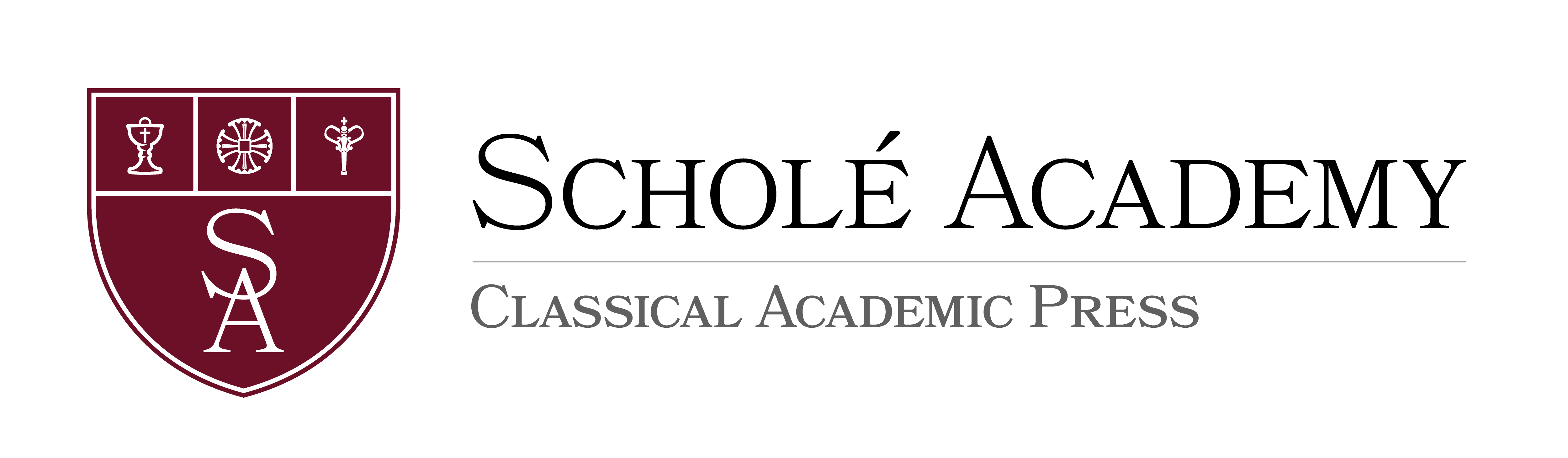Acrylic Iconography Workshop for Adults | Spring 
Required Materials:
Books and supplies are not included in the purchase of the course.
Webcam
Second Webcam and Flexible Arm
- Students must purchase a second webcam to point at their workspace so the instructor can observe them as they work. The webcam built into the computer functions as the first webcam.
- There are so many external webcams on the market- I can’t advise as to which one I recommend! A document camera also transmits a very nice picture, though they are probably more expensive. I myself use this document camera and another teacher at St. Raphael uses this document camera. (Of course, feel free to try less expensive external webcams.)
Art Supplies
Art Supplies from Jerry’s Artarama
- Acrylic Paints- 9 required colors
- Mid Value Cool Beige (if out of stock, also on Amazon. This is a very important color so be sure to get it!)
- Red Earth
- Napthol Crimson
- Burnt Sienna
- Raw Sienna
- Warm White
- Burnt Umber
- Ultramarine blue
- Turner’s Yellow
- 6 Optional Colors (not needed for this particular class, but these are other recommended colors if you want to fill out your collection or have background choices)
- Green Oxide
- Prussian Blue
- Celadon
- Pine Green
- Norwegian Orange
- Carbon Black (the burnt umber can be used as a black to reduce costs)
- Optional: Acrylic Medium. Simply water can be used instead of acrylic medium. However, I make up a “magic mix” of clear glaze, retarder, and flow to have on hand. It keeps the pigments from drying out and makes them flow off the brush better. But it does add an expense. You could also choose to purchase just one- perhaps flow.
- Simply Simmons Original #2 liner
- Simply Simmons Original #5 round
- Simply Simmons Original #3 round
- Simply Simmons Original #0 round
- Simply Simmons Brush Sword
- Palette knife
- 9X12” Board (¾” thick), DaVinci Ultra-Smooth (note: Middle-School class has a smaller board)
- Optional: (useful for experimenting with other icon faces and useful for future classes, but you could use normal printer paper for our exercises in class) Strathmore Series 400 Acrylic paper (9X12” 10 sheets)
- Claybord tiles
- Ruler (or any 12” ruler you may already have is fine)
- Compass
- Graphite Paper from Amazon- multi-color pack
- For your palette, you could choose:
- Recommended: Jerry’s stay-wet palettes (various sizes). I recommend 9 X 12 or larger. Wet Palette
- Any palette suitable for acrylic that you might already have on hand, or:
- **disposable papers such as **Jerry’s Palette Pad
Household Supplies: Please gather the following supplies before the first class and keep them with your art supplies for the duration of the workshop::
- Pencil with eraser (or separate eraser)
- Paper towels
- 1 plastic sandwich bag (ziplock works especially well)
- Q-tips (make good erasers)
- Jar or glass/cup for water
- Small lids, like from water bottles, to hold medium
- Normal printer paper (8.5X11)
.png?cache=false)
Michael Roberts
[email protected]Michael Roberts holds a master’s degree in painting from the New York Academy of art. He has been teaching students of various ages for over 20 years. He currently serves as an elementary librarian in Mechanicsburg, PA where he lives with his wife and two sons. In addition to drawing and painting, he enjoys singing in the choir, playing guitar, biking and kayaking.
![]() Computer: You will
need a stable, reliable computer, running with a processor with a speed of 1 GHz or better
on one of the following operating systems: Mac OS X with Mac OS 10.7 or later; Windows 8,
7, Vista (with SP1 or later), or XP (with SP3 or later). We do not recommend using an
iPad or other tablet for joining classes. An inexpensive laptop or netbook would be much
better solutions, as they enable you to plug an Ethernet cable directly into your computer.
Please note that Chromebooks are allowed but not preferred, as they do not support certain
features of the Zoom video conference software such as breakout sessions and annotation,
which may be used by our teachers for class activities.
Computer: You will
need a stable, reliable computer, running with a processor with a speed of 1 GHz or better
on one of the following operating systems: Mac OS X with Mac OS 10.7 or later; Windows 8,
7, Vista (with SP1 or later), or XP (with SP3 or later). We do not recommend using an
iPad or other tablet for joining classes. An inexpensive laptop or netbook would be much
better solutions, as they enable you to plug an Ethernet cable directly into your computer.
Please note that Chromebooks are allowed but not preferred, as they do not support certain
features of the Zoom video conference software such as breakout sessions and annotation,
which may be used by our teachers for class activities.
![]() High-Speed Internet Connection:
You will also need access to high-speed Internet, preferably accessible via Ethernet
cable right into your computer. Using Wi-Fi may work, but will not guarantee you the optimal
use of your bandwidth. The faster your Internet, the better. We recommend using a connection
with a download/upload speed of 5/1 Mbps or better. You can test your Internet connection here.
High-Speed Internet Connection:
You will also need access to high-speed Internet, preferably accessible via Ethernet
cable right into your computer. Using Wi-Fi may work, but will not guarantee you the optimal
use of your bandwidth. The faster your Internet, the better. We recommend using a connection
with a download/upload speed of 5/1 Mbps or better. You can test your Internet connection here.
![]() Webcam: You may
use an external webcam or one that is built in to the computer. Webcam Recommendations:
Good (PC only) | Best (Mac and PC)
Webcam: You may
use an external webcam or one that is built in to the computer. Webcam Recommendations:
Good (PC only) | Best (Mac and PC)
![]() Headset: We recommend
using a headset rather than a built-in microphone and speakers. Using a headset reduces the
level of background noise heard by the entire class. Headset Recommendations: USB | 3.5mm
Headset: We recommend
using a headset rather than a built-in microphone and speakers. Using a headset reduces the
level of background noise heard by the entire class. Headset Recommendations: USB | 3.5mm
![]() Zoom: We use a web
conferencing software called Zoom for our classes, which enables students and teachers to
gather from around the globe face to face in real time. Zoom is free to download and easy
to use.
Zoom: We use a web
conferencing software called Zoom for our classes, which enables students and teachers to
gather from around the globe face to face in real time. Zoom is free to download and easy
to use.  To
download Zoom:
To
download Zoom:
- Visit zoom.us/download.
- Click to download the first option listed, Zoom Client for Meetings.
- Open and run the installer on your computer.
- In August, students will be provided with instructions and a link for joining their particular class.
![]() Scanner: In this
class, students frequently submit homework assignments by scanning pages from their workbooks.
Students and/or their parents should have easy access to a scanner and the ability to use it.
Scanner: In this
class, students frequently submit homework assignments by scanning pages from their workbooks.
Students and/or their parents should have easy access to a scanner and the ability to use it.
Step 1
Step 2
Step 3
Step 4
Explore our courses!
First, read the available course descriptions, noting prerequisites, target grades, and course objectives. If you think your student is prepared for the course, go ahead and register. After registration, a placement assessment may be provided to students, depending on the course and the student's previous enrollment with Scholé Academy. Registration is finalized when the student's placement assessment has been returned by the course instructor with placement confirmation.
All Courses | By Grade
Read the Student-Parent Handbook.
Please take careful note of our teaching philosophy, our technology requirements, our school policies, the parent agreement, and the distinctions between our grade levels.
Double-check the course section dates and times.
Make sure they don't conflict with other activities in your schedule or other courses you are purchasing. Our system will not catch double-bookings!
You're ready to add course selections to your cart!
Our Assistant to the Principal will be in touch with you after your enrollment to help you with next steps, including any placement evaluations that may be required for your course selections.
This registration will be finalized when the student's placement assessment has been returned by the course instructor with placement confirmation.